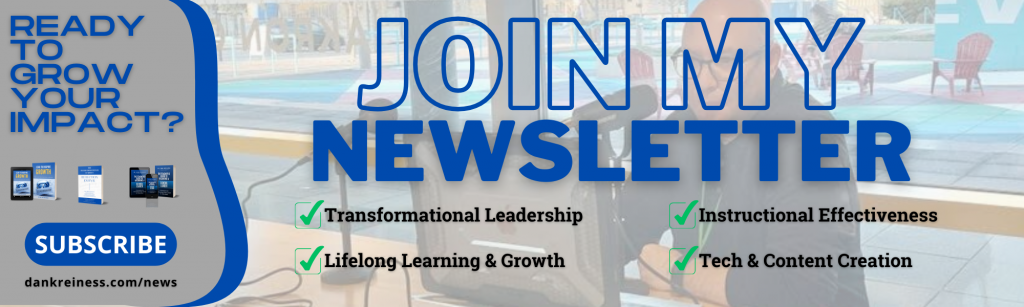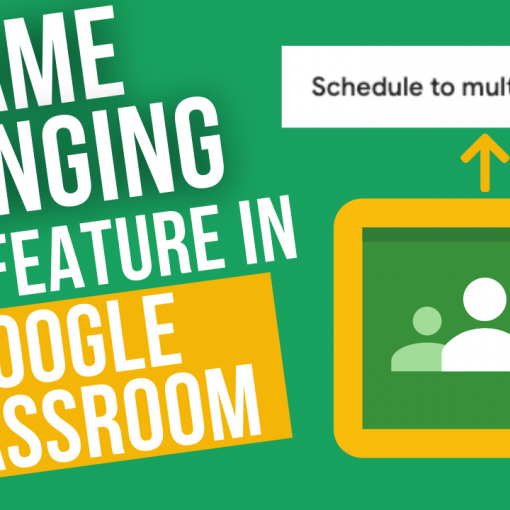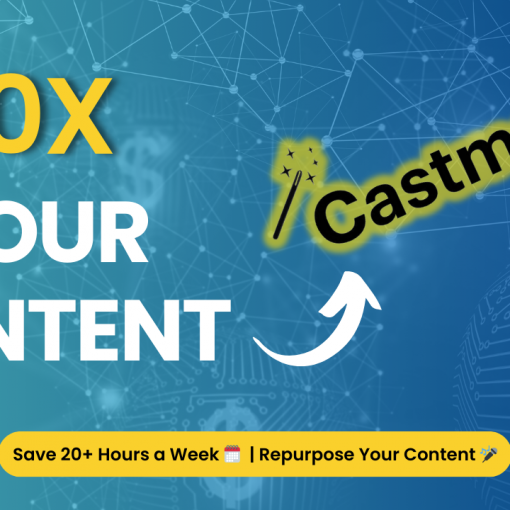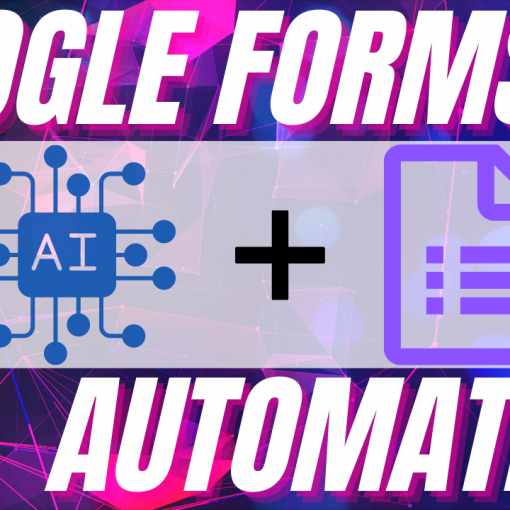Mastering Video Editing with MotionCan Toko Graphics 4.0
Enhance Your Video Production with DaVinci Resolve and Toko Graphics 4.0
MotionCan Toko Graphics 4.0 is a powerful graphics pack that can revolutionize your video editing experience. In this comprehensive guide, we’ll explore how to integrate this graphics pack seamlessly into DaVinci Resolve, making your video editing process much faster and easier. No matter whether you have the free version of Davinci Resolve or the studio version, we’ll cover everything you need to know to create stunning videos with these amazing graphic elements, from purchasing and downloading the pack to installing the elements and customizing them.
Purchasing and Licensing: Making an Informed Decision
When it comes to investing in assets for your video editing toolkit, it’s essential to make an informed decision. MotionCan Toko Graphics 4.0 offers two licensing options – a regular license and an extended license. While both licenses provide the same tools and features, the extended license is primarily intended for commercial use. For most users, the regular license is sufficient, offering great value for money at just $69. This purchase provides unlimited use, including new updates and add-on packs, making it a worthwhile investment for your video editing endeavors.
✅ Download the Toko Graphics Pack 4.0 👇 https://bit.ly/DanKreinessDRGP
👀 Preview all graphics here 👇 https://motioncan.net/previews/davinci/previews.html
Exploring the Graphics Pack: An Abundance of Elements
With over 2250 elements, MotionCan Toko Graphics 4.0 offers a wide array of assets to enhance your video projects. These elements include typography, backgrounds, social media graphics, titles, lower thirds, shapes, icons, infographics, text messages, and more. The pack also features auto-resize capabilities, allowing for seamless adaptation to various video formats, saving time and effort during the editing process. The inclusion of sound effects adds another dimension to the pack, providing a comprehensive suite for video creators.
Customization in DaVinci Resolve: Unleashing Creativity
Integrating these elements into DaVinci Resolve opens up a world of customization possibilities. Within the editing interface, users can effortlessly tweak elements to suit their project needs, including editing text, adjusting colors, and even customizing gradients. The pack’s versatility is further emphasized through the ability to personalize device elements and transitions, enabling creators to add a unique touch to their videos. With MotionCan Toko Graphics 4.0, the editing process becomes not only efficient but also highly creative.
Installation Guide: Avoiding Common Pitfalls
While the installation process for MotionCan Toko Graphics 4.0 is relatively straightforward, it’s essential to pay close attention to specific steps to ensure seamless functionality within DaVinci Resolve. One crucial aspect is the installation of required fonts. Failing to complete this step could result in animations not working as intended. By meticulously following the instructions to install the fonts provided in the pack, users can prevent any issues and maximize the full potential of the graphics pack within their editing environment.
Taking Advantage of Sound Effects: Adding a Cinematic Touch
In addition to visual elements, MotionCan Toko Graphics 4.0 includes a diverse array of sound effects, allowing for the seamless integration of audio enhancements into video projects. By leveraging these sound effects during transitions or pivotal moments within a video, creators can elevate the overall cinematic experience, immersing viewers in a multi-sensory journey. The ability to preview and adjust the volume of these sound effects directly within DaVinci Resolve ensures precise control over the auditory components of the video.
Creativity Unleashed: The Impact of MotionCan Toko Graphics 4.0
By effectively harnessing the power of graphic elements, video creators can streamline their editing workflows, infuse creativity into their projects, and produce professional-quality content. Whether it’s adding captivating titles, enhancing visual transitions, or elevating the audio experience, this graphics pack serves as a comprehensive solution for video editing needs. As seen through the demonstration in DaVinci Resolve, integrating MotionCan Toko Graphics 4.0 empowers creators to unlock their full creative potential while simplifying the editing process.
Conclusion: Elevate Your Video Production with MotionCan Toko Graphics 4.0
MotionCan Toko Graphics 4.0 offers a wealth of resources to enhance the video editing and production experience, and integrating it into DaVinci Resolve unlocks a world of creative possibilities. From purchasing and licensing considerations to the installation process and leveraging the diverse elements and sound effects, this graphics pack serves as a valuable asset for content creators seeking to elevate their video production endeavors. By harnessing the power of MotionCan Toko Graphics 4.0, video creators can streamline their workflows, infuse creativity, and deliver captivating visual experiences to their audience.
✱✱✱✱✱✱✱✱✱✱✱✱✱✱✱✱✱✱✱✱✱✱✱✱✱✱
⭐️⭐️ Gear that I use and love to recommend: ⭐️⭐️
🎥 Mirrorless camera (Sony zv-e10) – https://amzn.to/3vvsFFB
🎥 Camera Lens (Sigma 16mm) – https://amzn.to/3NXibFA
🎤 Main microphone (Shure MV7) – https://amzn.to/38M9Vqv
🎤 Budget microphone (Samson Q2u) – https://amzn.to/38MeukB
🔈 Audio Interface (Focusrite Scarlett 2i2) – https://amzn.to/3xdocWq
🎤 Wireless lavalier microphone (AnkerWork M650) – https://amzn.to/3TUlsXN
💡 Key lights 2pk (Sokani P25) – https://amzn.to/3mcNq0X
💡 Ring light (Neewer 18”) – https://amzn.to/3tfnB46
💡 Budget studio lights (Neewer Dimmable LED 2pk) – https://amzn.to/392g16i
⭐️⭐️ More information about Dr. Dan Kreiness and Leader of Learning ⭐️⭐️
🔗 For more information and partnership opportunities, please visit https://dankreiness.com
⭐️⭐️ Social Media Channels: ⭐️⭐️
Instagram – https://instagram.com/dr_kreiness
LinkedIn – https://linkedin.com/in/dankreiness
Facebook – https://facebook.com/drdankreiness
Twitter – https://twitter.com/dr_kreiness
TikTok – https://www.tiktok.com/@dr_kreiness
Talk Studio is my recording platform of choice for video, audio, and even live streaming. For more information about Melon and to receive 20% off your first billing cycle on ANY paid plan you sign up for, visit https://dankreiness.com/studio.